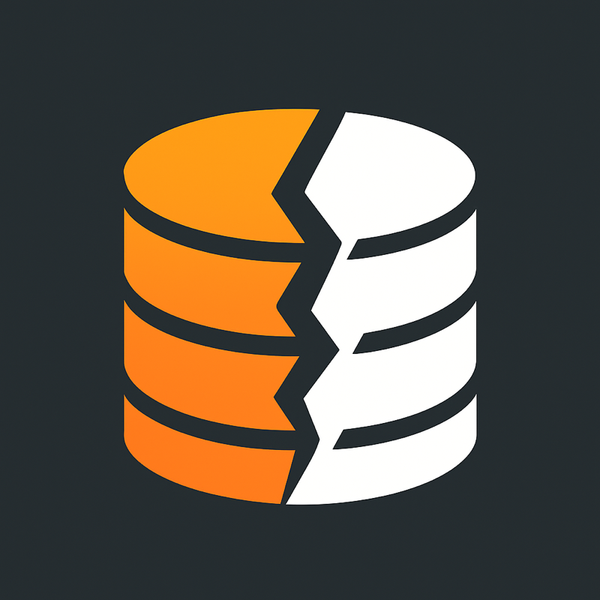Automate WordCamp WordPress.TV videos to social media
In a recent post I talked about how I went about recording, rendering and uploading the videos from a recent WordCamp. Today I’m going to share with you a little trick that I hope more WordCamps will use in notifying their attendees that their videos have been uploaded to WordPress.tv. As you know when the WordCamp is done there is still more work to be done: updating pages with links to the videos and updating the pages with links to the speakers slides. This IFTTT set of recipes should help you with some of the heavy lifting notifying your attendees that the videos they missed are now made available. This can be done using Twitter and Facebook, you can even get fancy and also update a blog or something too using these techniques:
Create an IFTTT.com account for your WordCamp (don’t use an account you already have since each account can only use Twitter and Facebook once). After creating the account use these two recipes:
Update twitter when a new video is posted:
Update facebook when a new video is posted:
Every so often IFTTT will look on the WordPress.tv’s RSS feed for your camp and find the latest videos posted. It will then create a tweet or facebook update and post it on your behalf. Here is how it works:
Find the page listing all of the videos from your WordCamp, for WordCamp Orange County 2014 it was: http://wordpress.tv/event/wordcamp-orange-county-2014/
then add the word “feed” after it:
http://wordpress.tv/event/wordcamp-orange-county-2014/feed
Update the RSS feed in this recipe to your RSS feed for your camp and then change the hashtag in the twitter or facebook component to your camp’s hashtag.
Now you end up with something like this:
https://twitter.com/jasontucker/status/482675362317361152
If you find this helpful or have done something like this for your WordCamp please share in the comments below.