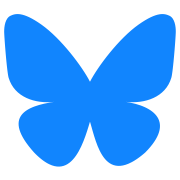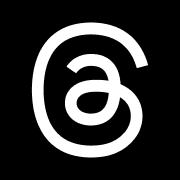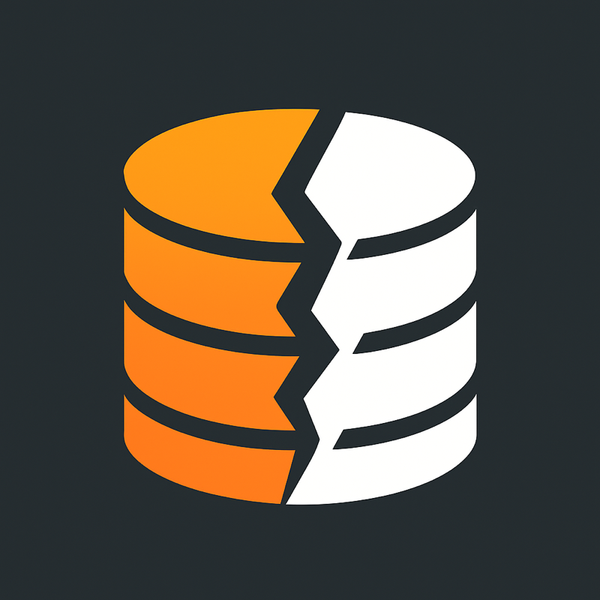Enhancing Memory with Automation: My Journey with Forever ✱ Notes and iOS Shortcuts
Struggling with memory, I've found solace in Forever ✱ Notes and iOS Shortcuts, creating a seamless, automated journaling system that captures daily life and builds a meaningful, searchable record. This setup has been a game-changer for managing my thoughts and productivity.

My memory isn’t great. It’s something I’ve been grappling with for a while, and while I’ve tried to improve it, I’ve also accepted that offloading my thoughts and daily details to a reliable, searchable system is a necessity. That’s where Forever ✱ Notes and some custom iOS Shortcuts have been great for me.
The Challenge: Forever ✱ Notes Setup
Forever ✱ Notes is a journaling system that leverages Apple Notes to create a structured, date-based journal. It’s a solid idea, but the manual setup they recommend didn’t quite work for me. For example, they suggest adding “next” and “previous” navigation links manually between notes, as well as setting up quarter and month notes and then manually building the links for those. These steps felt tedious and didn’t align with how my brain works.
Instead, I built my own simplified variation using two main components: iOS Shortcuts and Apple Notes. Lets get into the Apple Notes part of it.
Forever ✱ Notes has some shortcuts that when ran will create 365 days of notes, 1 note a day for all the days, this setups the structure for the system. It also generated 12 months with numbers for each day of the year in those months that you have to manually link to the notes. Nope.. not something I feel is going to work for my brain and way to much work to make happen for me.
So the Shortcut generates those day notes they call "Journals" titled "1 January", "2 January" etc but it also generates Month and Quarter notes as well "✱ January", "✱ Q1" you may notice this new symbol what they call the "The Heavy Asterisk" which is use to denote a that this page is using this system. There is also the star of the show the ✱ Home outlined on their website on how to use it. It's the main page of the interface and is pretty powerful once you get it setup. I like this idea and ended up using it quite a bit in my setup. As for the Months and Quarters, eh.. they require manual effort to setup. I tried to automate all this using Shortcuts but couldnt make it work.
My Setup: Automating the Day-to-Day
1. Daily Setup Shortcut
My day starts with a shortcut I call “Setup the Day.” Here’s what it does:
- Gathers context: Pulls in sleep data from the night before, the current weather, my calendar events, and any reminders from Apple’s Reminders app.
- Creates the day’s note: All this information is saved in a existing note for the day, titled with the current date (e.g., “4 December”).
This gives me a snapshot of everything I need to start my day, all in one place.
My shortcuts leverage heavily the "Run Shortcut" function that lets me run one shortcut from another to chain things together. Think of it like functions and subroutines.
This Setup * Today Entry (@ wakeup) shortcut grabs the weather, my calendar events, reminders, some sleep analysis (from a shortcut I found someone made) and combines all of them into a text field layed out the way I want. It makes it into rich text from markdown and then searched for the current days note and appends the content collected to that note, thats it for this shortcut. It gets ran every morning "When Waking Up" using the personal automations inside of Shortcuts.
Here is my 📲 Setup * Today Entry (@ wakeup) shortcut that I have run in the Personal Automations for "When Waking Up" so it runs without me doing anything.
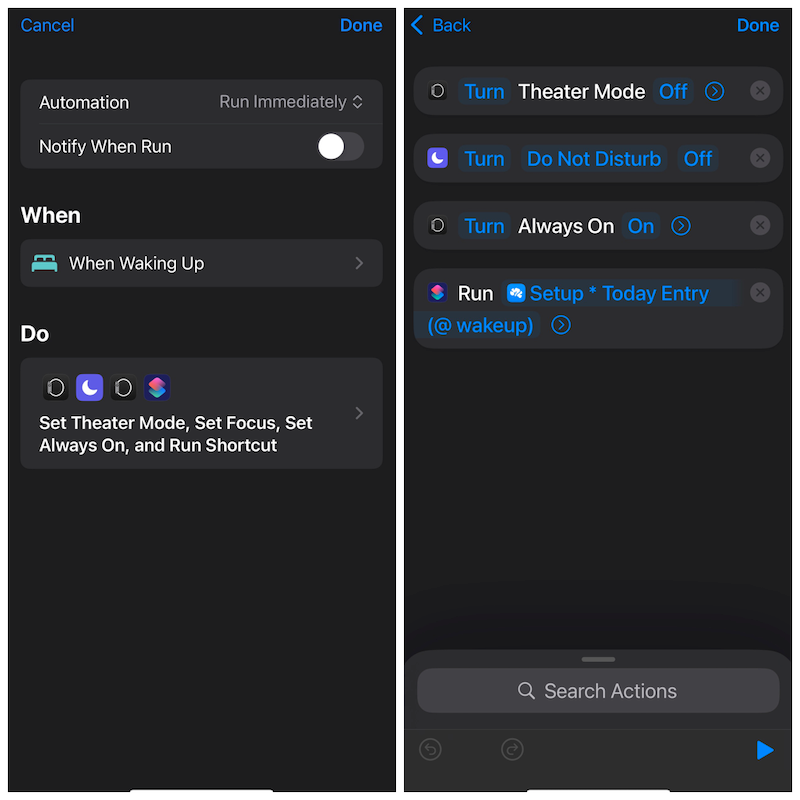
2. Journal Entry Shortcut
Throughout the day, I use a shortcut called “Journal Entry” to log events and thoughts. This shortcut:
-
Detects my location (e.g., work, home, or elsewhere).
-
Appends entries to my daily note formatted in this fashion:
- 4:00pm - I wrote a blog posts about my journaling @ Home
- Adds certain entries to the Apple Journal app if I’m not at work (just in case Journal becomes a bigger part of my routine later).
For work, my journal entries focus on tasks I’ve completed, making it easy to reflect on my productivity and track any follow-up items.
📲 Journal Entry Shortcut
3. Location Tracking Shortcut
Whenever I connect or disconnect from CarPlay, another shortcut runs. This one:
- Tracks my location using Data Jar (a lightweight app for storing structured data).
- Logs where I’ve been and matches it to a list of favorite places.
At the end of the day, these location logs are added to my journal entry for the day, providing a complete record of my movements.
📲 Carplay Traveling Off Shortcut
In Automation in Shortcuts set this for when CarPlay Connects
📲 Get: Journal Calendar Events
This reads from todays calendar events and removes the duplicates just in case and then outputs the list of events.
📲 Location CategoryThis gets ran from the Journal entry and will add the name of the location to the end of each entry. Customize the locations as you see fit
4. Nighttime Routine Shortcut
My nightly shortcut wraps everything up. It:
- Pulls location data from Data Jar and appends it to the day’s note.
- Clears Data Jar to start fresh for the next day.
This automation ensures that I don’t miss any details from my day.
📲 Chosen Date Sleep Analysis
This is a shortcut that I found on Reddit that does a good job of using heathkit to get the data you need.
📲 Nighttime: Daily Journal is the shortcut that I have run when the "End of the Day" focusmode turns on which I scheduled at 11:55pm. Apple made shortcuts weird and you have to do some odd hoop jumping to allow for automation that is hand free. Focus modes tend to be the best way to do this. You could use a NFC tag or something else but this REALLY needs to be ran before midnight or it will mess things up and put all of your location entries on the wrong day.
📲 Clear LocationsThis removed the locations at the end of the night from the Nighttime: Daily Journal above
Setup an Automation in Shortcuts that turns on when
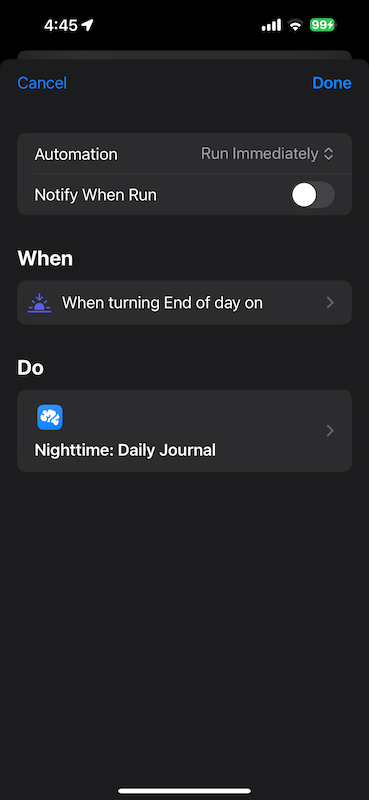
The focus mode you need to set just that turns on just before midnight
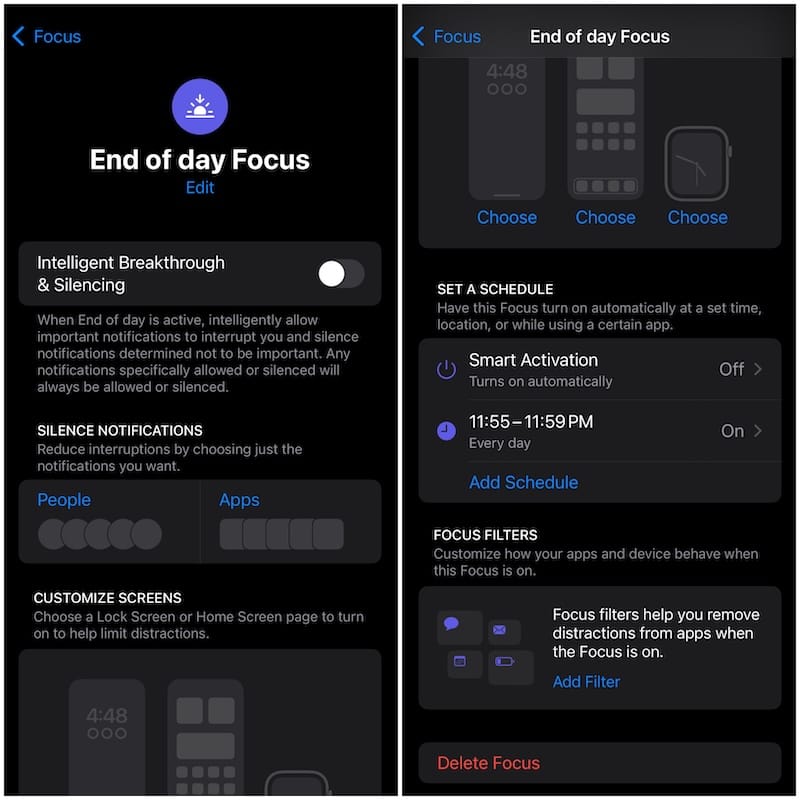
Why I Love This System combined with my automations
One of the standout features of this Forever ✱ Notes is how it organizes notes. With 365 notes per year, each note is dedicated to a single day. Over time, you build a layered history. For instance, next year’s December 4th note will sit right below this year’s, letting me reflect on how my life has evolved year by year. It will show the weather from last year, what time I work up, how long I slept and other data that I was collect and maybe aren't collecting any more. It's a cool way to see the history based on the day of the month.
This structure feels intuitive and rewarding. I’ve been slowly working towards a system like this for a while, and combining my ideas with the Forever ✱ Notes framework has been incredibly satisfying.
A Sample Day in My Journal
Here’s a quick look at what one of my daily notes might include:
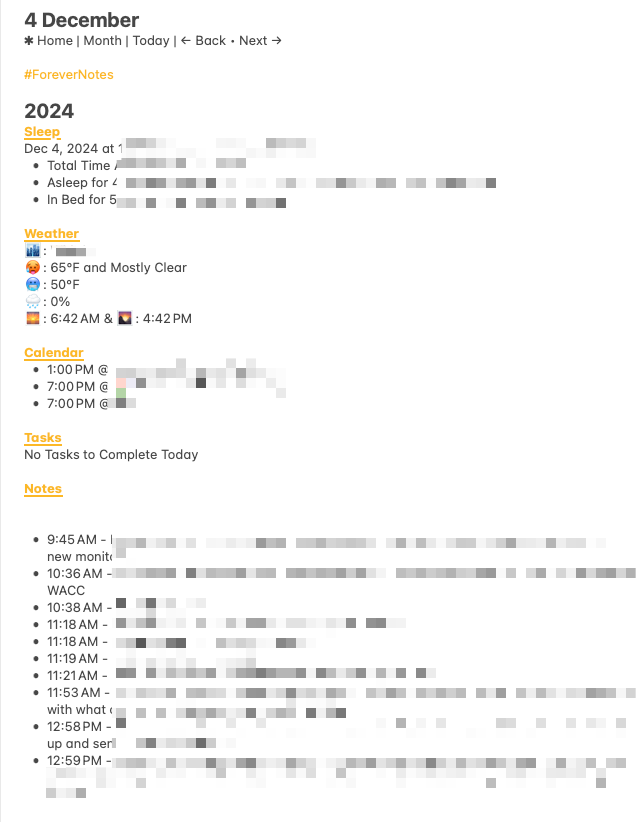
Final Thoughts
Memory is tricky, and while I can’t change how my brain works, I can create systems to support it. Forever ✱ Notes and iOS Shortcuts have given me a way to manage my life, track my productivity, and build a searchable, meaningful record of my days.
A New addition to this ✱ Home shortcut
One thing that always frustrated me about this system is the static text a the top of each note that the creator wanted you to manually build out so it links to the home page, next page and previous page along with today. I never used this and it seems like a waste of time to do. I ended up going this route recently and its made it much better for me. Thanks Kavia, you built what I wanted to build.
If you’re someone who struggles with memory or just wants to better document your life, I highly recommend trying a setup like this. It’s not perfect, but it works for me—and that’s what matters.
Wrapping up
What do you think? Let me know.
I'm not offering any support on these shortcuts but I can point you in the right direction if something doesn't work. If you wanna hit me up on socials you can find on one of these here: