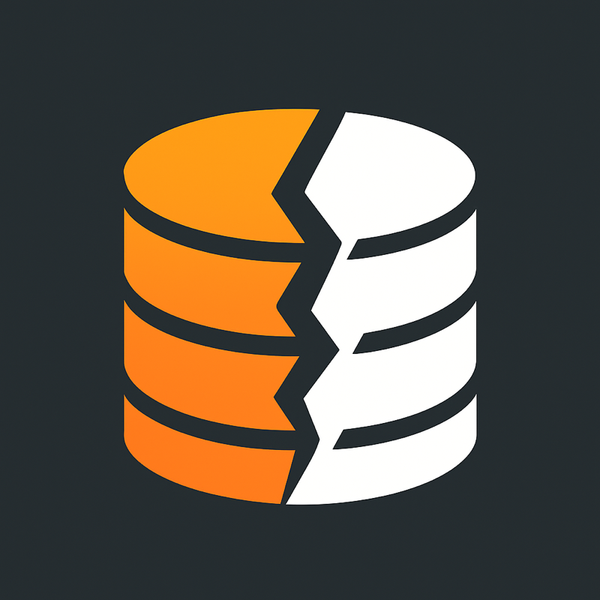Finding and saving purchase receipts in email to Google Drive
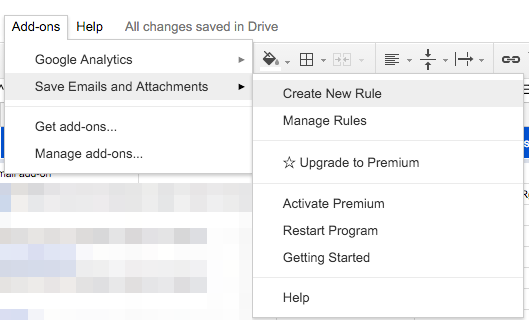
It’s been that time of year again when all of us needed to find and collect receipts of various purchases we made and reconcile them against our bank statements. For either tax purposes or just staying on top of your finances it’s a good way to go.
At my day gig I run the IT department and I’m ultimately responsible for the collection of said receipts and submitting them to our department Administrative Assistant to organize and reconcile for me. If I lost the receipt from a purchase I need to login to the website (typically Amazon) and find the invoice and save it to PDF and email it to her. She prints it and makes it available for me to sign and submit to the accounting department.
This is a monthly task that I wish I could make easier for both of us; I found what I think is the perfect solution to this and I wanted to share it with you. My goal in this is to NOT spend money on something to make this happen (I know Expensify.com would be a perfect fit for this but it’s more of an office culture thing at my work I guess). I also want to cut down on the number of websites we need to login to and download receipts that didn’t get emailed to me, 1 or 2 each month is no biggie doing 20-30 of them.. no thanks.
Quick warning!!! My work is an Apple and Google Apps shop so all of this will be either Apple based or Google Apps based. If you are using Office 365 or Lotus Notes, Domino, Exchange or some other setup feel free to use The Google to find a solution that works for those, you won’t find it here.
Here is how I propose do this:
- Install a Google Sheet Addon Save Emails and Attachments that has a script that will do all the hard work for us. This is rad because it runs automatically every so often and just take care finding and saving the emails and attachments, soo cool!
- Run a test search in Gmail using label:^smartlabel_receipt to hunt down most of the receipts. Google introduced this hidden smart label a while back and it still works.
- Create a rule using the addon that will search our “All Mail” in Gmail looking for receipts along with the smartlabel outlined above.
- Create more rules for things that the smartlabel didn’t find yet are easy to spot, free version of the addon allows for 2 rules.
- Have the Addon save these to the Google Drive folder of our choice.
- Share the folder with the department Admin so she can access the files in the folder.
- Login to the remaining websites that we need receipts for and load them up, File > Print > Save to PDF and save them to Google Drive with the rest of them.
- Organize the root folder of this to have 2016-01, 2016-02 etc folders where all the files can reside, this will be a manual process unless I can get something like Hazel to do it for me 🙂
Setting up the Save Emails and Attachments addon for Google Sheets is easy
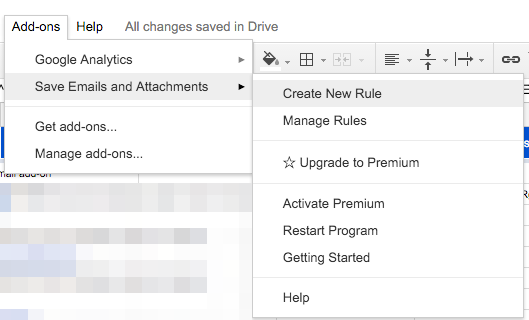
From here you can Create New Rule, below are the options I used.
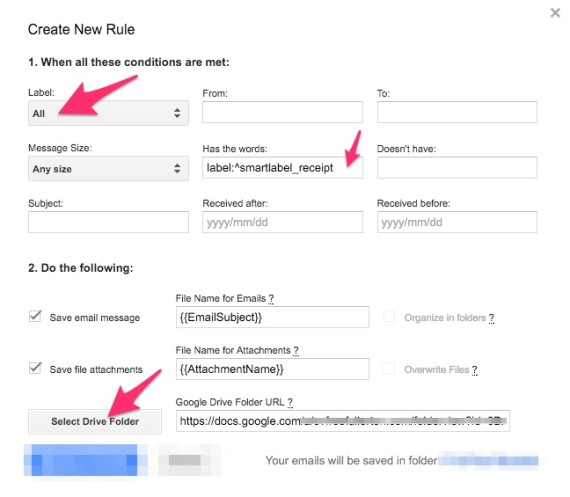
- Label – I selected “All” since that will include EVERYTHING.
- Has the words – I typed in label:^smartlabel_receipt so it can use that smart label, you can specify additional text if you want to narrow it down even further.
- Select Drive Folder – This let me specify which folder on Google Drive I wanted it to save to.
The free version of this Addon only allows for 2 rules to be setup, you can read more about the limitations here Save Emails and Attachments. Hopefully this helps you out, I’m looking to add in more stuff using Hazel on the Mac to rename the files based on the content of the email or attachment but this works.
If you have any questions feel free to leave me a comment below I’d love to know how you go about doing this or if you ended up using this combo to make things happen.