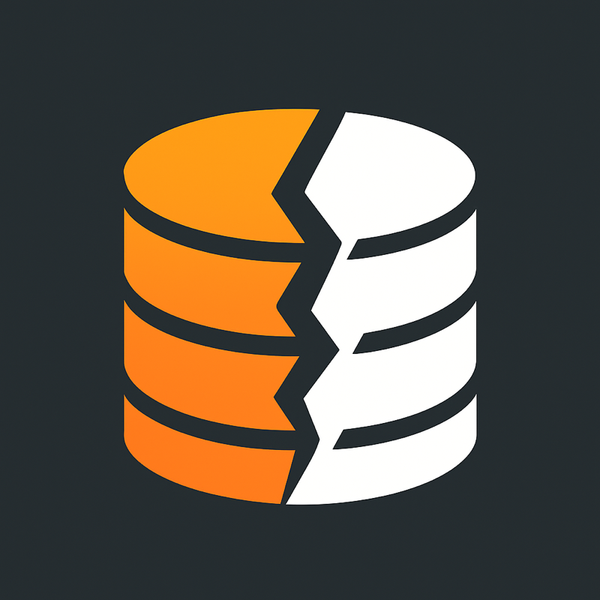Getting work done on the go with an iPhone

During my day job as an IT Director I find myself away from my desk quite a bit and wearing many hats. My work changes directions a lot and running back to my desk to use my computer just takes too much time to get simple tasks done. Because of this, over the years I’ve had to learn to adapt and to make sure that I can do many of these tasks while mobile. My plan for this post is to outline the most popular apps I use and then describe what I do with each.
My Devices
Smartphone
My everyday carry is an iPhone 13 512GB that lives in Smartish Gripzilla black case with an Apple Leather Wallet with MagSafe in Midnight which acts as my wallet for a debit card and my driver’s license, this case keeps everything lightweight and not so clunky. Qi charging still works with this setup too you just have to remove the wallet.
Smartwatch
I wear a Apple Watch I send most notifications over to the watch vs my phone vibrating uncontrollably.
Computer
I’m using a company issued 14-inch 2023 M2 Pro – Macbook Pro with 16gb ram and 500gb of storage. Outfitted with a cheap Amazon black case and lots of stickers so I know which computer is mine.
Security
I carry with me a Yubico Yubikey in a Yubico Keyport Pivot 2 allowing me to keep my keys secure (and not show the blade of them since they don’t hang loose and can’t be photographed and duplicated easily). What’s with the Yubikey? It’s for a physical factor of authentication “something you have” to go along with the rest of the authentication trifecta “something you know” and “something you are.” There is a zillion websites that support Yubikey and if you are buying one, you may want to buy 2 and have both of them set up for all the websites you are using it with, put the other in your safe or store at work.
- Gmail App – We are a G Suite shop and checking my email using my phone is quite necessary. I run this app with notifications on but only for my High Priority emails. This cuts back on the number of vibrations in my pocket I send these notifications to the Apple Watch.
- G Suite Admin – I use the admin apps mainly for adding users on the fly, making changes to their accounts and adding users to groups. Resetting passwords is quite common for me in this app.
- Microsoft 365 Admin – We’re a Google shop with Microsoft virtual servers running AD and such so managing Microsoft 365 on an app it awesome.
- Google Docs & Google Sheets – I use these apps all the time for updating documents and viewing shared documents in meetings when I forget to bring my laptop with me. Docs and Sheets are where everything lives for me.
- Google Drive – On the iPhone Google Drive allows me to add people to Google Share Drives (formerly Team Drives ) and lets me move files around as needed. It’s my way of accessing documents that are shared with me as well as creating new folders to share with other people on my staff.
- RingCentral – We’re new to RingCentral but this has been awesome for taking calls on the go and making calls to vendors using the organizations main phone number or my direct dial number without giving out my actual cellphone number.
- Google Hangouts Meet – Holding a meeting on the go can be tricky but with Google Meet I can schedule a meeting from within Google Calendar and join the meeting using Google Hangouts Meet
- Remote Desktop – Using remote desktop lets me access some of the utility computers that I have in my office. Much like RDP it makes it easy for me to access the computer with just a few taps.
Systems
- Meraki Dashboard – Depending on the network switches you have and their willingness to be controlled via a central location you may or may not have an app for your networking infrastructure. We use Meraki at my church and managing your switches from an app like this is quite handy when on the go. In this app, I can look up which devices are connected to what port, what the bandwidth is per port and the status of all of the switches we own. If we were a multi-campus environment I could even see the other switches over the internet.
- PRTG – This is the 3rd shop that I have used PRTG and love it for being able to see the status of my network in real-time from anywhere. I can also look at the “maps” that I’ve made combining many different sensors and grids to see what’s going on in my networking environment.
- ADAssist Pro – Before moving to Microsoft 365 we did on-premise AD. I used this to interact with my Active Directory from my phone. It’s dead simple and very easy to add new users, change passwords or add users to groups. Now that we have switched to G Suite I haven’t used this as much but if you are a Windows shop with AD this is a killer lil app. It one of the more expensive apps out there for this but its price usually come in at around $20.
Documentation
- Day One – I hate keeping a diary or journal but Day One lets me pull in social media posts, photos, and location data into my journal so I can keep track of what’s going on in my life. This isn’t 100% work related but it helps me keep track of what I’ve been up to so I have some “backup” as to what I’ve been working on.
- Notes – This is the standard notes app that comes on the iPhone and I use it for everything. Notes can be accessed from Siri as well as Siri Shortcuts. Notes also have a document scanner that works quite well.
- Scanbot – Scanning a piece of paper or even multiple pages into a PDF use to require a multifunction printer but with Scanbot I can create a PDF faster than it would take me to walk over to a printer, remove the staples and put it in the feeder. It also works with Shortcuts with some examples here on Reddit.
- Drafts – Drafts is where all of my text starts on my iPhone. I tend to dictate a lot of stuff into Drafts, edit it and then send it on its way as a text message to someone, or even post a tweet. Drafts is a great place to get your writing started and then send it off to somewhere else to finish it off.
- Lucidchart – I’m in the middle of a capital campaign to build a new worship center at my church along with moving some of our staff to what was our Sunday school classrooms and making new offices for them. I use Lucid charts to draw up measurement perfect layouts of a room and can edit these on their mobile app if needed if we need to change a seating chart in a room or move a wall from here to there.
Automation
- Shortcuts – Formerly Workflow (build by Ari Goldstein who use to be part of the Chronic Dev Team that would jailbreak iPhones using their software iJailbreak now works at Apple. He and his team building Workflow, a way of doing a drag an drop automation interface app for iOS and was later purchased by Apple and renamed Shortcuts. I use shortcuts all the time in my day to day life. From scanning UPC labels to be added to a reminders list for shopping to combining screenshots to get the point across to adding a fake device overlay around a screenshot for documentation purposes there is plenty of awesome things you can make with Shortcuts on the iPhone or iPad.
- IFTTT – If This Then That is an amazing tool for automation allowing you to automate many cloud based services to interact with one another. From something simple such as updating your Twitter avatar when you update your Facebook one to adding a calendar event when you arrive or leave from work and even including the gym! But its not just limited to geo location tracking.. no, this makings most of the web talk to one another. Adding songs to Spotify Playlist, tweeting your instagram photos natively to twitter. The list goes on. All I can say is I take full advantage of this free service and have a bunch of my stuff run through it daily. You can even make IFTTT talk to Shortcuts and visa versa.
Utilities
- 1Password – My favorite password manager. I’ve tried a few (Lastpass & Dashlane) and I keep going back to 1Password. I use it personally and carry 2 vaults (one family vault and one work vault, both paid accounts.) It works on the iPhone, iPad, Mac.. it just works and works well. It also supports 2FA which is handy
- Authy – I use Authy kinda as my backup 2FA. I mainly do this in case of the 1Password app on my phone stops working and I wanna make sure I can get into my 2FA.
- iSH (Beta) – This thing is fancy, it’s a command line for the iPhone and also has SSH as well just about any other command line tool. It’s in private beta but if you look around on Twitter the author posts about it and how to get on the beta.
- Deliveries – I love this app for being able to track my packages. It has share sheet integration and a clean interface for seeing when your packages will arrive. If you copy the tracking number and open the app it will read the clipboard to see if you have a tracking number in there or not.
- Opener – This app is amazing, it allows you to open 3rd party iOS apps for all sorts of things. If you have a webpage open and want to open it in Chrome Mobile you tap the share sheet, tap the shared item and Opener will ask you what you want to do with it. Genius!
- Tailor – I take a lot of screenshots and many times the screenshot is longer than the screen. This app will convert screenshots that you take in succession that overlap as you scroll down the screen. The resulting image is a stitched together image that looks great!
- ImageDrain – Speaking of images, this share sheet extension app when invoked in the share sheet in Safari will search for all the image on the page and let you save each one quickly.
- Text Case – Another share sheet extension app when you select some text and invoke the share sheet will let you manipulate the selected text in a number of ways. Capitalize words, Sentance case, reversed, CamelCase, ROT13, Base64, url encode, url decode. It works well with Siri, Siri Shortcuts and Shortcuts as a function in your shortcut.
- Speedtest – There is a bunch of these in the app store I like the one from Ookla the best. You run it and it will give you a speed test of your current connection.
- RD Client – Windows Remote Desktop in the palm of your hand.
- MailChimp – Check your stats on Mailchimp, see if your campaigns were sent and even create a campaign in a pinch.
Development
- Charles Proxy – This awesome debugging proxy can help with debugging whats happening with your app as well as learn a little bit about how apps on your phone interact with the APIs they connect to. It play man in the middle between the app on the device and the internet.
Messaging
- Messages – Standard messaging app on the iPhone and iPad that lets you text message/SMS with your contacts.
- WhatsApp – By far one of the better apps for messaging with groups of people internationally.
- Facebook Messenger – If you need to interact with people on Facebook via messenger this is the way to go.
- Slack – If you team using Slack this is a great app to use.
- Discord – I’ve found that a few of my IT groups are using Discord for messaging.
- Reddit & Apollo – Reddit has become my go-to place for all sorts of things happening on the internet. /r/ifttt, /r/macapps, /r/orangecounty, /r/shortcuts, /r/testflight & /r/wordpress there is something for everyone on Reddit.
Sanity Savers
- Overcast – My Podcast app of choice. I like this one because of it’s night mode feature, smart speed and voice boost.
- Audible – Audio books are where its at ourside of podcasts.
- Spotify – Put one some tunes when you are in the car or stuck rewiring a server rack.
- YouTube – Where else are you going to find out how to terminate cat6 by an 8 year old?
Travel
- TripIt – I love TripIt for taking all of the receipts and other emails from my travels and turn them into a nice itinerary. The service is free and works well for someone that only travels every so often for work. One thing I like about it is you just forward your emails to a special email address and it will ingest it and parse out the info it needs to add it to your account. You can also share trips with your spouse and family so they have all the details and any changes that may occur.
- Google Trips – Much like TripIt Google Trips scans your Gmail looking for travel stuff and adds it to a nice interface for you to use on the go.