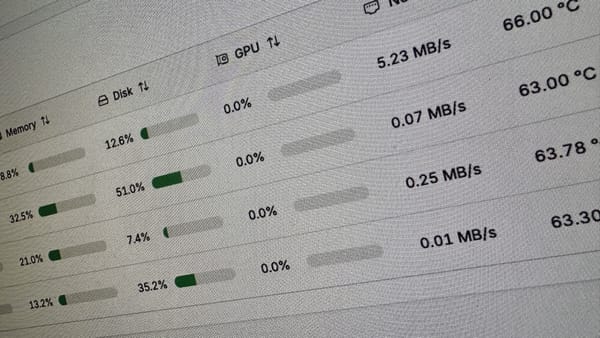Google Hangouts On Air - 3 ways on how to invite people
I get this question a lot about how to invite other people to be on a Google Hangouts On Air call; I thought I’d share with you how I go about doing this on my YouTube channel WPwatercooler. As you may or may not know Google Hangouts is a way to get up to 10 people on a video call and interact with one another. Google Hangouts On Air is a way for you to stream the conversation you are having on YouTube for others to see.
As I have shared with you in a previous article there are ways to Create Google Hangouts quickly with these easy URLs that will help you with creating a Google Hangout or a Google Hangouts On Air, check the link on how to make that happen.
Once you have a Google Hangout On Air started you can invite people. There are three ways to do this that I know of. Email based Google Hangout On Air invites and Link-based Google Hangout On Air invites
1) Email based Google Hangout On Air invites
One is to input the participants email addresses into the box provided when you start the hangout and it will notify them of the link needed to join the call.
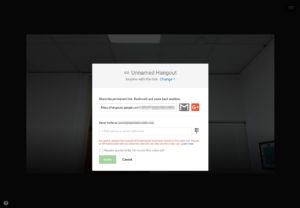
Depending on if you are in a Google Apps organization if your organization allows for Google Hangouts to occur inside or outside the organization you’ll be able to invite people via email to join the call. The participant you email will receive an email from google indicating that they should click a link to join the call.
[the_ad id=”1795″]
2) Link-based Google Hangout On Air invites
If the call ahs already started and you want to add more people you can do so by clicking the chain link icon on the right side of the screen. You’ll be greeted with a link to send to people or a way to email them the link.
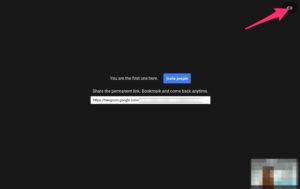
If all else fails…
Google tends to change things at a moments notice. If you end up having a resort to a different method of sending the link to someone you can try sending the URL of the page you are on.
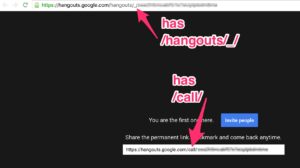
You’ll notice that the urls are a bit different one with the hangouts// and the other with /call/ depending on how the wind is blowing over at Google these urls may make a difference. Replacing /hangouts// with /call/ may be your best bet to getting a URL that will work for your call participants.
[the_ad id=”1795″]
3) Scheduling a call using Google+
On WPwatercooler I use Google+ to schedule my calls ahead of time. This allows me to have a YouTube url for me to share with others and make it easy for me to set up all of the settings on YouTube way before the call starts.
Google doesn’t make this very easy but as a Google+ Business Page I do the following:
Click on the avatar on the upper right side of the site and select Google+ page from the drop down menu
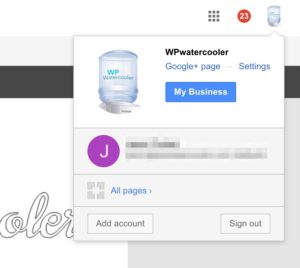
On the left side of the page click on Google+ Page drop down menu then select Google Hangouts
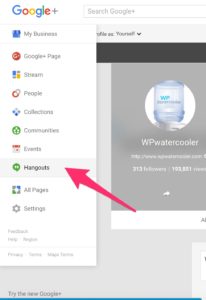
You’ll be greeted with this page, click Hangouts On Air
Note: Be sure to bookmark this page for quicker access.
You’ll end up on this page, from there click on Create a Hangout On Air button.
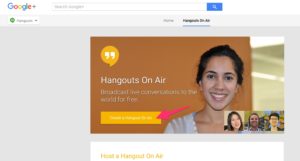
A modal box will appear asking you to specify the name, info about it and what time it will start. The audience is not the people participating but rather a way for Google+ to help you promote your Google Hangouts On Air session.
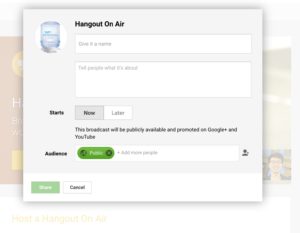
You’ll end up with a screen that looks like this
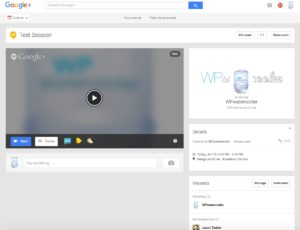
You can edit the event, add a trailer to the event, collect the public links to the event and invite more viewers. I’ll discuss this in a later article but for now, click Start when your event is going to go live and follow the instructions above on how to invite people to be on your Google Hangout On Air event.