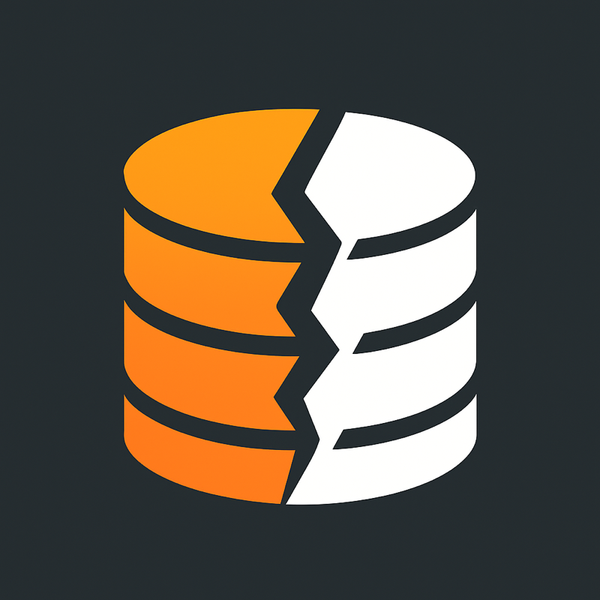Hanging out with Google
My favorite part of Google+ is Google Hangout, and I think after you finish reading this post you too will enjoy using it and finding new ways to add it to your workflow. Google+, sometimes read as Google Plus, is a social network that has many facets, but the one that sticks out the most is Hangout which allows you to have a video conference with 9 friends or colleagues.
Video conferencing with 9 of your buddies
If you and your friends or colleagues use Google+, you can simply add them to the hangout from the initial dialog box once you start a Hangout session. They will be notified via Google+ and will be given a link to click to join the session already in progress. Once they agree to join the hangout they are added to the conference and can begin to interacting with other participants. One thing I learned about Google Hangout is if you haven’t “circled” someone you want to add to the hangout, you can copy the URL of the hangout and share it with the person you want to invite. I typically do this when I want to use the feature rich interface of Google Hangout with someone I’m chatting with on Facebook or AIM. You can also use this method to add people to an already existing hangout.
ON AIR
Google Hangout On Air is the next step in all of this. If you have a YouTube account, and it’s the same account you are using with Google+, you can start a Hangout “On Air” which will stream your session to your YouTube account. It also will share the session with others on Google+ so they can watch it live. When you invite people to the Google Hangout, the new participant is asked if they want to agree to having the session recorded. Unless they agree to this, they can’t join the session. Once all of your participants are on the hangout and you are ready to record you press the red Start Broadcast button, a countdown begins. As soon as the countdown hits zero, everything that happens in the session will be streamed directly to YouTube. At the top of the Google Hangout interface is an embed button that displays 2 things. One is the embed code for the YouTube stream, and the other is the direct URL to watch the stream live from YouTube. This URL or Embed can be used on your website or posted on a social network for other to watch but to not be able to participate.
Below is one of our WPwatercooler hangouts we do each week streamed live on YouTube.
[fve]http://www.youtube.com/watch?v=MLYntMbLZdg[/fve]
Controlling the camera
Out of the box, Google Hangout comes with some great features. One of them enables you to control the “camera” during an on air session. When no one is selected during the conference, the camera will select the person that is currently speaking. Some times you want to focus on just one person so you can click on the video thumbnail of them at the bottom of the screen to override the auto selection. I use this during intros and outros during my WPwatercooler recordings.
Google Hangout Apps
The apps of Google Hangout are pretty amazing. There are many 3rd party apps that allow you to interact with your participants. There are games for play, collaborative environments for work or you can even watch YouTube videos which is the best way to showcase your first funny cat video you recently uploaded.
Hangout Toolbox
This nifty Toolbox app gives you a few special features all in one app. The main feature I use it for is being able to have a lower third (like they do on news programs) that would have my name, company name and a few urls or my twitter account. This is great for the viewers to be able to identify you and get in contact with you later after the show. Toolbox also has sound effects and face detecting heads that follow your face around wherever it moves. It also has a clock feature that is quite handy.
Cameraman
Cameraman is a new app added to Google Hangout recently that gives you more granular control over a hangout session. You can hide participants and mute them. You can also make it so if someone new joins the session they will be hidden until you choose to have them displayed. This is great if you are doing a long broadcast and want multiple guests participating, but have them in queue and brought in one at a time over time.
I just touched the surface of Google Hangout. In a future post, I’ll go over some of the scheduling features with Google+ that you can use with your hangouts and other great features I use every week on WPwatercooler.
Let me know how you use Google Hangout in the comments below.