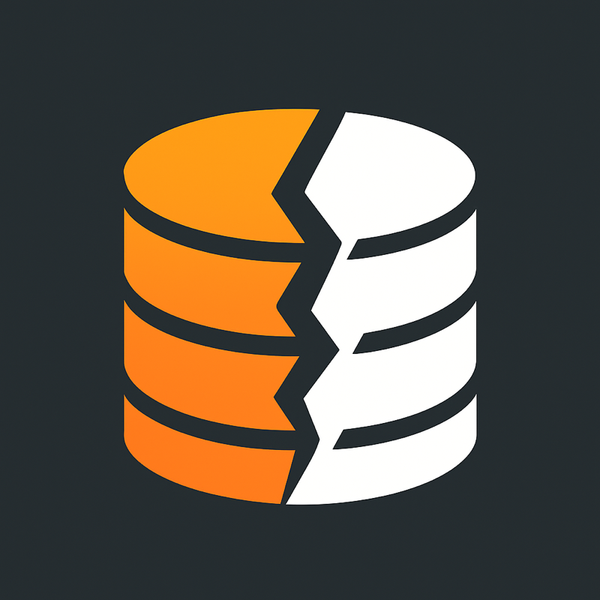Here WeGo - Google Maps alternative?
Looking for a Google Maps or Apple Maps alternative? HERE WeGo offers offline maps, turn-by-turn navigation, and CarPlay support. In this post, I explore HERE WeGo's features and compare them to Google Maps. Check out my first impressions and share your thoughts in the comments!
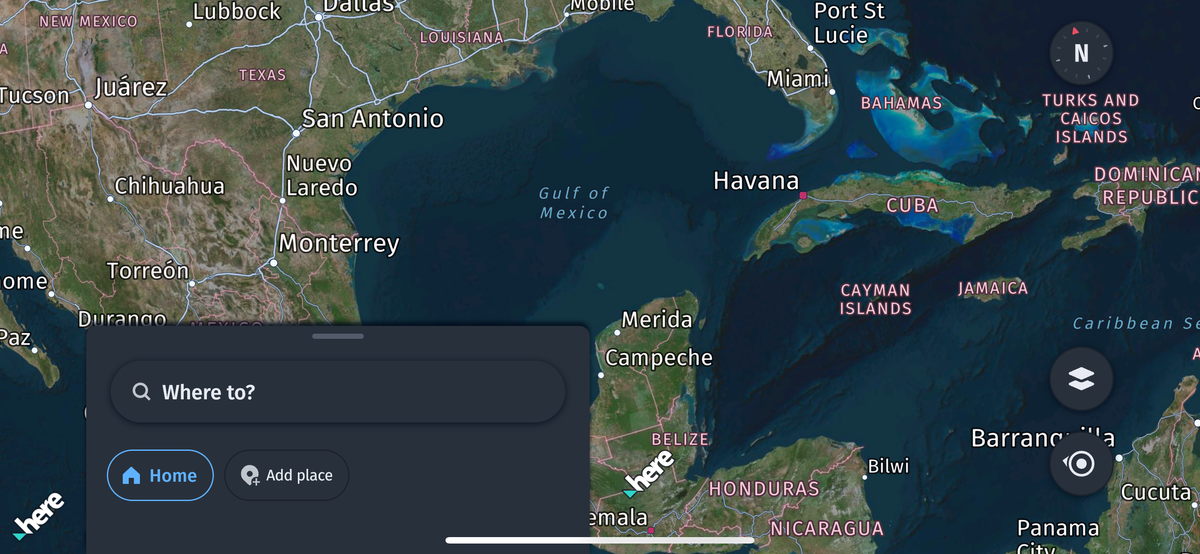
After the whole Gulf of Mexico / Gulf of America BS going on with the current US Presidential Administration, I thought I’d try some alternatives since both Google Maps and Apple Maps changed it to Gulf of America. Petty? Yeah, sure but it’s good to look at alternatives and my petty thought being it was a good enough excuse. I put the question out on social media: Bluesky, Threads, Mastodon and one name kept coming up: HERE WeGo.
What is HERE?
HERE is a mapping platform with a long history, originally developed by Nokia and now owned by a consortium of major automakers, including BMW, Audi, and Mercedes-Benz. It's widely used in commercial fleets, logistics, and even built into some car navigation systems. I used it way back when the Nokia n95 came out and I was testing it for review.
Their mapping technology powers navigation systems for major car manufacturers, and their app, HERE WeGo, is designed to offer a robust alternative to Google Maps and Apple Maps.
What is HERE WeGo?
HERE WeGo is an app that provides turn-by-turn navigation, offline maps, and real-time traffic updates, making it a compelling choice for those who want more control over their mapping experience.
So, I'm curious how well does it hold up as a daily driver for personal navigation in 2025? More importantly, can it replace Google Maps or Apple Maps especially when used with CarPlay?
I decided to take HERE WeGo for a spin and see how it compares.
Hands-On with HERE WeGo
After installing HERE WeGo, the first thing I noticed was its clean interface. It has a modern look, and a nice touch is the small weather widget in the corner, which keeps you updated on current conditions. The app offers several map views, including basic, 3D, and satellite imagery, giving you flexibility depending on how you like to navigate.
One of the more interesting features is its CarPlay integration. Unlike Google Maps or Apple Maps, where CarPlay is always enabled, HERE WeGo gives you the option to turn it on or off in the settings. I’m not sure why you’d want to disable it, but it’s nice to have control.
Another useful feature is the ability to create an account and save shortcuts for frequently visited locations. It's similar to Google Maps saved places but feels more streamlined for quick access.
Settings & Customization
The settings menu is a bit hidden; you need to slide up from the bottom drawer and pull it all the way up to access everything. But once you're there, it offers a good amount of customization, including:
- Fuel type - You can set your preference (e.g., gasoline, diesel, electric), which is useful if the app integrates fuel stop suggestions.
- Appearance - Options for dark mode, auto mode (adjusts based on time of day), and default light mode.
- Units - Supports Imperial (US) or Metric, and lets you toggle between Fahrenheit and Celsius for temperature.
Navigation Preferences
HERE WeGo gives you several options to tailor your navigation experience:
- Route preferences - Customize how routes are calculated (though it doesn't seem as in-depth as Google Maps).
- Navigation appearance - Adjust how things look while driving.
- Speed limit alerts - You can enable or disable speed limit notifications, but by default, there's no alert sound.
Road sign alerts - HERE WeGo offers road sign alerts, and you can tweak how many types of alerts you receive.
Voice Guidance & Audio Options
HERE WeGo offers a range of voice guidance settings, allowing you to tailor how navigation instructions are delivered.
Voice Guidance Language
You can choose from different voice languages, with the default set to English (US). If you prefer silent navigation, there's an option to disable voice guidance entirely.
Street Name Announcements
By default, HERE WeGo announces street names during navigation. You can also enable the "Announce in my language only" option, which ensures that street names are only read aloud if they match the selected voice guidance language. That’s nice. I live in southern California, so I'm curious how well it can pronounce the Spanish-based names.
Voice Guidance Style
A unique feature in HERE WeGo is the ability to enable "visual references on route." When turned on, this adds spoken references to physical objects like traffic lights and landmarks, helping you navigate more intuitively.
Audio & Volume Controls
HERE WeGo allows you to adjust voice volume with three levels: Soft, Normal, and Loud--plus a "Play test sound" option to preview the audio.
- Bluetooth Voice Guidance – If you're using a car's Bluetooth system, this setting ensures navigation prompts are played over the vehicle's speakers.
- 3D Spatial Audio (Experimental) – This feature, powered by Mach1, enhances navigation voice guidance by spatially positioning instructions, making it feel like directions are coming from the correct side of the car or headphones.
Overall, the voice options are pretty robust, especially with the spatial audio experiment, which could be a game-changer for navigation clarity.
- Parking suggestions - The app can suggest parking near your destination, which is a nice touch.
Downloadable Maps
HERE WeGo offers a robust offline maps feature that allows users to download entire regions or countries for use without an internet connection. This is particularly useful for travelers or those navigating areas with spotty mobile service. Users can manage their downloads through a dedicated settings menu, which displays available storage and allows them to control whether downloads occur only over Wi-Fi.
Once downloaded, maps are listed with their file sizes, and users can update or remove them as needed. The app organizes maps by continent, making it easy to find and download specific locations. This approach ensures efficient storage management while providing reliable offline navigation.
One key difference between HERE WeGo and Google Maps is how they handle offline map downloads. Google Maps allows users to select a specific area by manually drawing a box on the map, giving flexibility in downloading just the regions they need. This can be useful for saving storage space or focusing on frequently visited areas.
In contrast, HERE WeGo requires users to download entire predefined regions, such as a state or country. While this approach ensures complete coverage without gaps, it can take up more storage and may include areas that a user doesn't need. However, HERE WeGo's system simplifies the process, removing the need to manually define areas, which can be useful for users who frequently travel across a whole state or country.
Both approaches have their advantages: Google Maps offers more precise control over storage and coverage, while HERE WeGo provides a straightforward, all-inclusive offline navigation experience.
What about a review?
I'll be using HERE WeGo more in the coming weeks and will update this post as I get more experience with it. For now, I just wanted to share my initial thoughts since I'm excited about trying it out as an alternative to Google Maps and Apple Maps.
If you've used HERE WeGo, I'd love to HERE 🙄 your thoughts! Are there any features you really like or any tips you'd recommend? Let me know in the comments below.