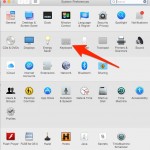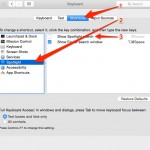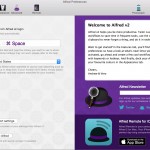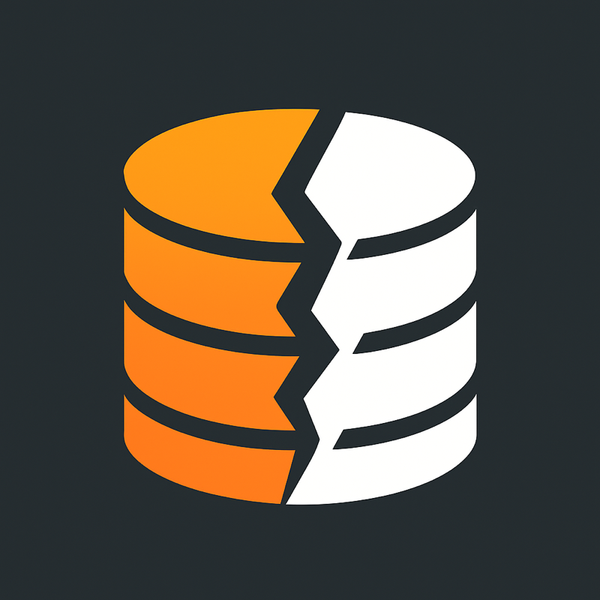How to switch the keyboard shortcut for Spotlight to Alfred

My friend Brandon Dove did a bad thing last night he showed me something awesome, you see at my local WordPress meetup he reintroduced me to Alfred and after watching his set of workflows I’m hooked… again. I’ve jumped around between LaunchBar, the new Spotlight and Alfred over the years (I even used Quicksilver when that was a big thing). In a later post I’ll circle back around to some of the cool workflow things that Brandon is using and how I’m incorporating it into my daily computer life. But before I can do that I need to work with my existing muscle memory of ⌘ and ␣ so that I don’t need to retrain myself to use Alfred using another key command.
How to disable the keyboard shortcut for Spotlight
This is short and sweet. To make the change go into and then Preferences. From there select Keyboard
Once you have done that you’ll want to click on Shortcuts on the top then Spotlight on the left and uncheck Show Spotlight Search
How to change the keyboard shortcut for Alfred
Now in Alfred you can go into it’s preferences and change the default key command to ⌘ and ␣ by clicking in the box and pressing those keys.