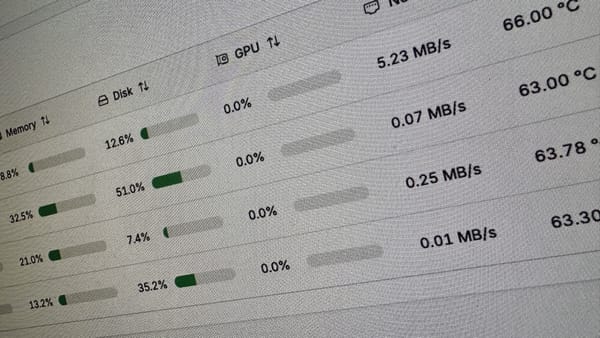Three useful tools for converting video
So you ended up with a video file that you want to use on a project, your software requires it to be in a specific format what do you do? On OS X there are some great options for video conversion and transcoding, Windows has some too. Here are my top FREE picks:
Handbrake
The number one conversion app by far is Handbrake, I used MediaFork back in 2007 before it merged with Handbrake when I made the switch. It can convert to many useful formats:
- File Containers: MP4(M4V) and MKV
- Video Encoders: H.264(x264), MPEG-4 and MPEG-2 (libav), or Theora(libtheora)
- Audio Encoders: AAC, CoreAudio AAC/HE-AAC (OS X Only), MP3, Flac, AC3, or Vorbis.
- Audio Passthru: AC-3, DTS, DTS-HD, AAC and MP3 tracks
Typically most people use it to convert from DVD to a format like H.264 to play on their iOS device.
Available on Mac OS X only: http://handbrake.fr/
MPEG Streamclip
One of my favorites, when I’m not having to convert to a format that iOS requires I tend to use MPEG Streamclip. It’s a swiss army knife for conversion, MPEG Streamclip lets you play and edit:
- QuickTime, DV, AVI, MPEG-4, MPEG-1; MPEG-2 or VOB files
- Transport streams with MPEG, PCM, or AC3 audio (MPEG-2 playback component required);
- DivX (with DivX 6) and WMV (with Flip4Mac WMV Player).
- MPEG Streamclip can export all these formats to QuickTime
- DV/DV50
- AVI/DivX and MPEG-4 with high quality encoding and even uncompressed or HD video.
It’s amazing the things this application can do and for free too.
It’s available on both Mac OS X and Windows.
VLC
Most people in the know use VLC to play all sorts of video formats but one of it’s lesser known talents is being able to convert video, which it does pretty well. Any file format or device that VLC can play it can convert, transcode or rip from to another file format. VLC runs on Mac Windows and Linux and works magic, it’s interface for doing so isn’t as elegant as Handbrake or MPEG Streamclip but its ability to get the job done out weighs that.
In VLC click the top menu item MEDIA and then click on Convert / Save. From there you can select the file or device you want to get the video from and then you can select the format via its built in profiles. You can customize these profiles if none of them work out of the box for you.
It’s available on Mac Windows and Linux http://www.videolan.org/vlc/
Photo by Kevitivity
What tools do use to get the job done? Leave yours in the comments below.